How to Make Your Own Trending Meme Videos
October 25, 2024
Okay bestie, let’s talk about those trending videos you keep seeing in your feed. You know the ones – where brands are adding their own spicy or silly-goofy takes to viral moments and you’re sitting there like “okay but HOW??” 👀
Maybe you’ve spotted the witchy kitty taking over your FYP, serving looks, delivering hot takes and then flying off into the ether. Or perhaps you’re vibing with a different video and thinking “I could totally put my own spin on this!”
Well, good news! You absolutely can! It’s so simple get in on these trends while they’re hot, and I’m about to show you exactly how. The best part? You don’t need to be a tech wizard or have fancy equipment to play in this space. All you need is a little know-how and that creative spark I know you’ve got!
I’ve even got a Canva template ready for you to dive right in (grab it here!), but first, let me break down how this whole thing works.
Let’s Get This Party Started: Finding Your Green-Screen Base
First things first – we need that sweet, sweet green-screen footage. It’s best to find your chosen meme with a green screen background to ensure your final product is crisp, clean and free of existing text or other backgrounds that are specific to other creators.
Here’s where to look:
- Hit up Google with “[meme name] green screen”
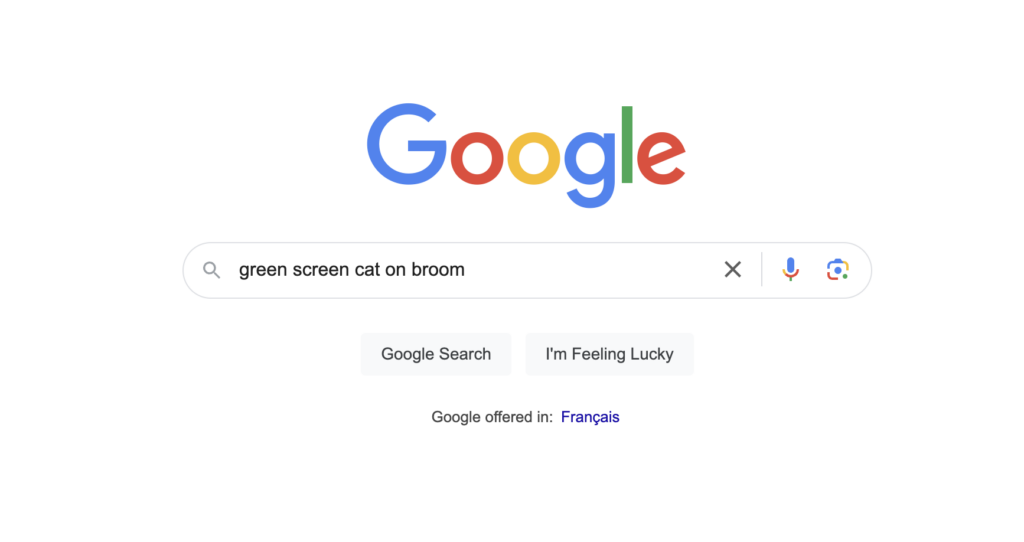
- Your search will likely return results from dedicated green-screen meme pages on Instagram and TikTok, alternatively you can search those dedicated green-screen accounts for other content you want to create from
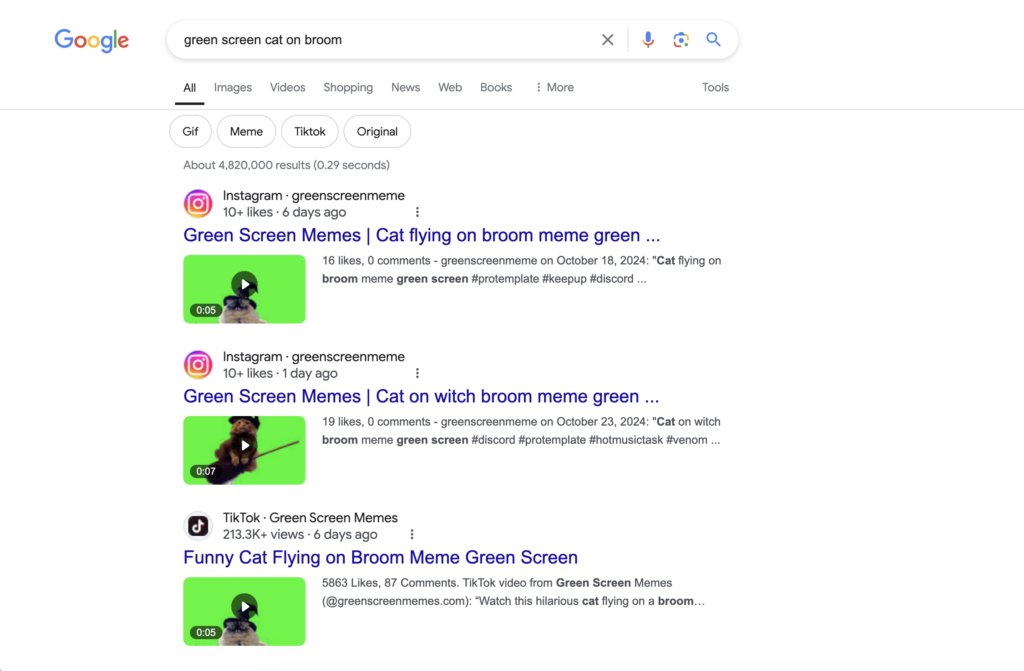
- When you find what you’re looking for copy the browser link
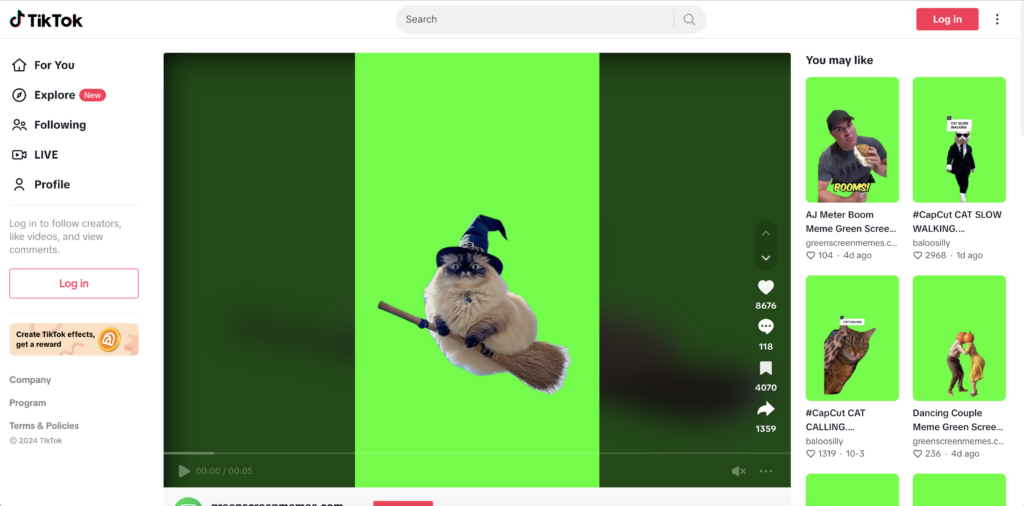
Pro tip: you can excute all these steps on your phone and utlize an app like CapCut or Inshot to remove the greenscreen background. This blog covers my own desktop-method because as a cusp millenial and girlie pop who’s creating content for five or more social media accounts at a time I prefer to make memes the old fashioned way – on the computer.
Download the Green-Screen Video
Once you’ve found your perfect green-screen moment, it’s time to download the content to turn it in to your very own creation! Here’s the method I use:
- Head to Snaptik.app or Snapinsta.app (they allow you to download with sound, sans brand-mark on your video)
- Download that bad boy
- Make sure it’s giving high-quality vibes – we don’t want pixelated chaos unless that’s intentionally your thing
Time to Edit (AKA Where the Magic Happens)
Now, let’s get into the fun part! I haven’t run across a video editing tool that can’t do this so here’s the basic function of what you’ll be doing:
- Drop that video into your editor
- Find the chroma key/background remover (if you need more support Google: [your editor] + chroma key)
- Watch that green screen disappear like magic ✨
Quick reality check: Canva’s background remover can be a bit… spotty sometimes. For simple shapes with fairly smooth movement like witchy kitty, Canva worked fine. For more chaotic (high movement, multiple subjects etc.) I prefer to use the chroma key feature in editors like Wondershare Filmora or DaVinci Resolve.
Make It Yours: Customizing the Meme to Your Brand
This is where you get to flex your creative muscles:
- Pick a background that speaks to your soul (or your brand, same thing)
- Add some on-brand text that makes you giggle
- Play with the timing until it hits just right (if relevant)
For the witchy kitty meme specifically, think about what makes YOU want to fly away.
For Online Business Owners:
Maybe it’s when your client asks for ‘just one small revision’ at 4:59 PM on a Friday, when someone suggests you should ‘just post more reels,’ when Mercury retrograde hits your inbox different, or when that one relative asks you to explain what you do for work (again).
For Private Practice Owners:
Maybe it’s when insurance companies put you on hold for the third time today, when someone asks if you ‘just listen to people talk all day,’ when a client no-shows but your email reminder shows they read it, or when someone at a party starts giving you their trauma dump after learning what you do.
Think about:
- What makes your audience nod and say “that’s so me”
- Those little moments in your industry that everyone relates to
- Universal experiences in your niche that rarely get called out
The best part? You can adapt this format to literally any situation. Business coach? Talk about client boundaries. Food blogger? Reference recipe testing fails. The possibilities are endless!
Final Touches (Because We’re Not Basic)
Before you hit that export button:
- Double-check everything vibes together
- Make sure your text is readable (we love accessibility!)
- Give it one last watch – does it make you smile? Perfect!
Ready to Create? I’ve Got You!
I’ve whipped up a Canva template for you (seriously, it’s right there 👇), and it’s ready for you to make your own. Just:
- Click this link
- Customize with your brand colors
- Add your hilarious take
- Export and share your masterpiece with the world
Creating content is all about playing and experimenting – there’s no right or wrong way to meme! If you make something with this template, please tag me because I am LIVING for seeing the creative takes folks are making with this cutie kitty.
Oh and if you’re wondering “is this too silly for my brand?”, let that thought go! The interenet is SO unserious, and sometimes that means embracing your inner meme lord, even as a business owner. Trust me on this one and have some fun with it!